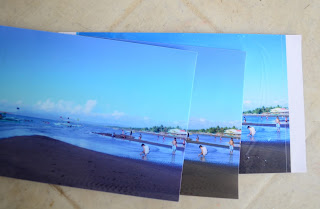For this entry, I will just pour out purely my opinion on this matter. I will not point to external sources or reviews and comparisons from other people. This is purely my opinion and based on personal experience.
The first encounter I had with a multi-function printer is when we opened our internet shop back in 2011. Yes, multi-function printers has been around for a long time but I have not actually operated and owned one until that time. It was an HP printer, got it for free, bundled with a SmartBRO subscription. We started the business with just 4 computers for rental and 1 server using borrowed money.
The HP all-in-one printer was good, it served its purpose as we were able to offer scan, print and copy. It was all good until the inks ran out.
Personal Choice
Normally, when people ask me whether to buy a 3-in-1 printer or just plain printer, I'd say, in a heartbeat, "Just get a single function printer." Because that is my preference. The moment my 3-in1 HP printer ran out of ink, I saw the "trap" of a multi-function printer. Inks ran out, I couldn't print. The HP printer I have was not CISS-converted and at that time, there was no compatible CISS-tank for it. So I had no choice but to buy their very expensive ink cartridge. If it was for personal use or for print jobs that pay well, original inks are no problem. But we're using this for simple documents for internet cafe customers. We cannot charge them premium fees, if we did, we won't be able to keep up with competition. Good thing we have a CISS-converted Epson printer that handled the print jobs. If not, we could have lost the printing income and left a bad taste from customers not being able to do a simple print job.
Not just ink costs
But you see, it's beyond inks. Multi-function or 3-in-1 printers are usually, Scan, Print, & Copy.
Scan, Print, & Copy functions all inside 1 machine. If you are using all the functions and all are vital to your operations, then if 1 function breaks, your operations stops. If you are not using all the functions, then why'd you buy a multi-function in the first place?
Suppose if the scanner function breaks, you send it to a service center and they tell you to come back for it in 3 days (or sometimes longer depending on the damage and the parts for replacement). Then there goes your printer and copier, too. If the printer breaks, there goes your scanner.
You get the drift? So if you are going to ask me what to get instead, just buy a printer and a scanner separately. You can still do Scan, Print, & Copy with these 2 devices anyway. Don't worry about the Copy function, there is a way to setup your scanner to output the scanned image directly to your printer of choice so as not to bloat your hard drive with unnecessary images.
Recommendation
I admit I have limited knowledge with regards to multi-functions' durability. Because, as it stands, for me, it's all about how tough this multi-function printer would be. It may have changed for the better over the years. What I am trying to point out is the "trap" you may encounter if you depend on your 3-in-1 machine.
What I am sure is that single function printers and scanners have proven durabilities. In my opinion, it will last longer because it is set out to do just 1 job. Printers print. Scanners scan. 1 logic board, less parts, less mechanisms. Simple and efficient. "Less is more."
So if you are a heavy user or running a business that does Scan, Print, & Copy, I strongly advise you buy these machines separately. Treat the extra money you shell out as a convenience fee from the hassle of losing 3 functions all because 1 function broke down. 3-in-1 sa gamit, 3-in-1 din sa sira. It's a trap!
But if you are a casual user or perhaps you intend to use the multi-function machine on special purposes, then go ahead with the multi-function printer. And, as I've mentioned, the quality of these machines may have improved (Please inform me. Use the comments below.) and you have a trusted, tested and proven brand, by all means, go for it.
I hope this post made sense and helped you in your decision.
Thursday, March 31, 2016
Monday, March 28, 2016
Understanding Epson and Canon Printers
Dito sa Pilipinas, dalawa lang ang kadalasang ginagamit sa desktop publishing business - Epson at Canon. The rest of the brands, like Brother, HP, Lexmark... siguro meron or malamang sa mga offices na nabola nila. Brother printers, alam ko merong mga gumagamit nyan, pero konti lang sila. Majority talaga is Epson.
Printer of Choice
Epson ang unang naglabas ng printer na may built-in CISS. Malamang nakita nila kung gaano ka-sikat ang printers nila sa desktop publishers kaya gumawa na sila ng sarili nila. For years, these printer manufacturers shunned the continuous ink system. Kasi ito ang pugad ng third party inks. And, you know, 3rd party inks, galit sila dyan.
So they came up with marketing strategies na kesyo hindi nagfe-fade, mas maganda ang quality ng print out pag genuine, sira agad yang printer mo pag nag-convert ka sa CISS... ang pinaka nakakatawa, "Prints that would last 100 years." As if you will still be around to prove them wrong.
May video nga dati sa youtube ang Epson na natapunan ng tubig yung picture tapos natunaw yung print, kesyo hindi daw kasi geniune yung ink. Binara ko sa comments, "Nge, exaggerated naman. At kung ganyan man mangyari, magpi-print na lang uli ako. Kahit magdamag nyong basain ang print out ko, dahil maliit ang cost ko, kaya kong gumawa kahit 100 copies pa nyan!". Ang taray. Pero kailangan nilang marinig yon.
Then I was telling my wife, "Tingnan mo tong Epson na to, bakit hindi na lang kasi sila gumawa ng sarili nilang CISS tapos maglabas sila ng inks? Tutal karamihan naman, pagkabili, convert agad sa CISS eh." Aba akalain mong after 2 years nung sinabi ko yun, naglabas nga ang Epson ng may built-in CISS! Ang L Series.
Una na lang pumasok sa isip ko, "If you can't beat them, join them." Well, that's a good move for Epson. At least now, marami din silang na-convince na gumamit ng genuine inks.
I think ang problema sa mga printer manufacturer, they continuously ignore people like us in the desktop publishing business... which is a huge, huge portion of their customers, in my opinion. Kahit saang printing business ka pumunta, kahit saang computer shop, garantisado may Epson printer dyan.
Ang Canon ang matigas talaga ang ulo. Tingnan mo na nga lang, late 2015 na nung nag-release sila ng may CISS. Tapos nabawasan pa ng feature; basic feature na lang yung mirror image printing ha, tinanggal pa. Pffft. But I'll give them the benefit of the doubt na talagang pinag-isipan nila ang design at architecture ng version nila ng CISS type kaya natagalan. Ang ending, G series. Maganda itong printer na ito.
Third party inks ang problema nila. Kaya talagang yung marketing team nila, dini-demonize ang 3rd party ink. Understandable yung voiding ng warranty pag 3rd party ink ang ginamit, kaya nilang i-control yun eh. But then again, paano nila nalalaman ito? Kesyo may pang test daw sila. Wow, really? Ano, microscopic level? Would you really even bother to do this? Tapos kung equipment yan, ano, dinedeploy nyo sa "Authorized service centers" nyo? Labo yan men. Sige nga, I'll call your bluff. Pakita nyo sakin.
Kasi may mga nagsasabi sa groups namin na nakaka-claim sila ng warranty kahit 3rd party ink yung nakalagay. Unless sabihin mo na hindi genuine ink yan, hindi nila malalaman yun.
Seriously, you guys have to rethink your approach on how to make people use genuine inks. Real talk, ang number 1 dyan eh yung PRICE. Ayusin nyo price nyan, kasi yung 3rd party ink, half the price ng geniune ink. Idikit nyo ng konti sa presyo ng maayos na 3rd party ink, naku, ako na nagsasabi, isa ako sa mga unang gagamit nyan.
Printing Technologies
Unahin natin ang Epson. Micro Piezo technology ang ginagamit nila. Ano ito?
"Micro Piezo technology is based on the phenomenon of piezoelectricity where materials like crystals and ceramics (known as “piezoelectric materials”) react physically by bending, vibrating or expanding when an electrical charge is applied to them."
https://en.wikipedia.org/wiki/Inkjet_printing#Piezoelectric_DOD
With this technology, minarapat ng Epson na maglagay ng "fixed" print head sa mga printers nila. "The idea is that because the head need not be replaced every time the ink runs out, consumable costs can be made lower and the head itself can be more precise than a cheap disposable one, typically requiring no calibration. On the other hand, if a fixed head is damaged, obtaining a replacement head can become expensive, if removing and replacing the head is even possible. If the printer's head cannot be removed, the printer itself will then need to be replaced."
https://en.wikipedia.org/wiki/Inkjet_printing#Fixed_head
Yan po ang dahilan kung bakit sadyang matibay ang Epson. At kapag nasira naman ito, panigurado, palit printer ka na pag hindi na na-repair or napalitan yung head.
Micro Piezo technology din ang dahilan kaya puwedeng gamitan ng Dye Inks, Pigment Inks, at Sublimation Inks ang Epson printers. But in principle, any printer that uses piezoelectric technology can accommodate the said inks - like Brother.
What is interesting is Ricoh inkjet printers. Hindi pa lang sila nakaka-penetrate dito sa PH market pero mukhang maganda ang printers nila kasi sa US, madami na ding mga desktop publishers ang gumagamit nito for Pigment and Sublimation.
Tingnan nyo dito, grabe ang ganda ng technology nila. Printing speed, paper feed and genuine inks. Looks very, very promising.
https://www.ricoh.com/geljet/technology.html
Canon. Thermal DOD ang ginagamit nila, implementing Full-Photolithography Inkjet Nozzle Engineering (FINE).
Canon, HP, at Lexmark ang gumagamit nitong technology na ito.
"In the thermal inkjet process, the print cartridges consist of a series of tiny chambers, each containing a heater, all of which are constructed by photolithography. To eject a droplet from each chamber, a pulse of current is passed through the heating element causing a rapid vaporization of the ink in the chamber and forming a bubble, which causes a large pressure increase, propelling a droplet of ink onto the paper (hence Canon's trade name of Bubble Jet)."
https://en.wikipedia.org/wiki/Inkjet_printing#Thermal_DOD
Ito rin ang dahilan kung bakit mas pino ang printing sa Canon as compared to Epson na may tendency na mag-guhit-guhit ang print out.
Basically, heating ang kailangan para mag-drop ng ink ang printer. Kailangan din na mabilis mag evaporate (volatile) ang ink (siguro mataas ang water content) para mag-form ng vapor bubble at lumabas ang ink. Otherwise, walang ink na lalabas.
At ito ang dahilan kung bakit hindi puwedeng gamitan ng Pigment inks at Sublimation Inks ang Canon printers. Pigment inks, mababa ang water content, hindi kayang mag-vaporize agad, kaya malamang na bumara lang sa printer head ang inks - sira ang printer/printer head. Sublimation inks, heat-sensitive - sobrang bilis mag-vaporize, halos walang ink na lalabas, at pag nag-condense yung vapor (which, it will), babara lang din sa printer head - sira ang printer/printer head.
Canon Printer heads
Ito ang hindi masyado ma-grasp ng karamihan. Siguro dala na rin na konti lang kaming gumagamit ng Canon printers sa industriya namin.
2 klaseng printer head meron ang canon. Fixed head at Disposable head.
Fixed head, parang yung sa Epson. But unlike Epson, madaling palitan ang fixed head types ng Canon. Kailangan lang maka-order ka nito from somewhere. Kasi hindi ka nila pagbibilhan sa Canon hanggang hindi mo dinadala yung unit mo. So magbabayad ka pa rin ng service fee. One time nga nung nag-attempt akong magpapalit ng printer head sa Canon mismo, kung anu-ano yung pinag-lilista nilang palitin na daw. In the end, ang cost ng replacements ay mas mahal pa sa printer kaya hindi ko na lang tinuloy. Bumili na lang ako ng bagong printer, kasi ayaw din naman akong pagbilhan ng head eh. Nakakainis pero ganon talaga, negosyo eh. Sa online stores naman, either galing China or UK. Pag dating naman dito, haharangin sa Customs, mado-doble ang presyo dahil sa duties and taxes, kaya ganon din, kasing presyo na din ng bagong printer. Pffft.
Fixed head types ng Canon includes: iP4500 up to iP4900 Series (phased-out), iP7270, iX6770 and iX8770.
Pangalawa ay yung Disposable Head. Ito ang alam ng karamihan dahil mas maraming gumagamit ng iP2770 at mga MP at MG series ng Canon.
"The disposable head philosophy uses a print head which is supplied as a part of a replaceable ink cartridge. Every time a cartridge is exhausted, the entire cartridge and print head are replaced with a new one. This adds to the cost of consumables and makes it more difficult to manufacture a high-precision head at a reasonable cost, but also means that a damaged or clogged print head is only a minor problem: the user can simply buy a new cartridge."
https://en.wikipedia.org/wiki/Inkjet_printing#Disposable_head
Kaya maraming nagsasabi na madaling masira ang Canon at magastos kasi palit nang palit ng head. Sinadya nila ito. "This type of construction can also be seen as an effort by printer manufacturers to stem third party ink cartridge assembly replacements, as these would-be suppliers don't have the ability to manufacture specialized print heads."
Unfortunately, nagaya pa rin ito kasi may third-party cartridge replacements na rin on some selected Canon models.
Kaya kami, yung fixed head type models ang ginagamit namin. Matibay, mas maganda ang output at sulit sa presyo.
http://www.canon.com.ph/PRODUCTS/PRINTERSFACSIMILES/INKJET/SINGLEFUNCTIONINKJET.aspx
But what comes as a big surprise for me is that Canon seems to have chosen the disposable head type for the G Series. The printer head is attached to the CISS ink cartridge. Ang hope ko is yung mga head na ito ay hindi katulad nung mga head nung disposable cartridges na madaling masira. I guess naisip naman nila yon siguro at kaya naman talaga nilang gawin na mas matibay yung mga head. Otherwise, sila rin ang puputaktihin sa support lalo na kung under warranty ito. Well, let's just wait and see. Konti pa lang napi-print ko sa G1000 ko.
To finish, ang hiling ko lang eh sana kumukunsulta sa mga kagaya namin sa industriya ng printing ang mga printer manufacturers. Kami ang mga nagiging expert sa pag-gamit ng mga produkto nila. Malalaman nila sa amin kung anong mga features ng printer ang kailangan namin sa trabaho namin, ang actual usage ng printers nila, mga media types na ginagamit, anong klaseng produkto ang nagagawa namin, at marami pang iba. Marami silang matutunan sa amin na makakatulong sa pag-gawa nila ng printer na talagang pakikinabangan na karamihan.
Kung may mga mali man sa mga sinabi ko dito, I welcome your corrections. Thank you.
Printer of Choice
Epson ang unang naglabas ng printer na may built-in CISS. Malamang nakita nila kung gaano ka-sikat ang printers nila sa desktop publishers kaya gumawa na sila ng sarili nila. For years, these printer manufacturers shunned the continuous ink system. Kasi ito ang pugad ng third party inks. And, you know, 3rd party inks, galit sila dyan.
So they came up with marketing strategies na kesyo hindi nagfe-fade, mas maganda ang quality ng print out pag genuine, sira agad yang printer mo pag nag-convert ka sa CISS... ang pinaka nakakatawa, "Prints that would last 100 years." As if you will still be around to prove them wrong.
May video nga dati sa youtube ang Epson na natapunan ng tubig yung picture tapos natunaw yung print, kesyo hindi daw kasi geniune yung ink. Binara ko sa comments, "Nge, exaggerated naman. At kung ganyan man mangyari, magpi-print na lang uli ako. Kahit magdamag nyong basain ang print out ko, dahil maliit ang cost ko, kaya kong gumawa kahit 100 copies pa nyan!". Ang taray. Pero kailangan nilang marinig yon.
Then I was telling my wife, "Tingnan mo tong Epson na to, bakit hindi na lang kasi sila gumawa ng sarili nilang CISS tapos maglabas sila ng inks? Tutal karamihan naman, pagkabili, convert agad sa CISS eh." Aba akalain mong after 2 years nung sinabi ko yun, naglabas nga ang Epson ng may built-in CISS! Ang L Series.
Una na lang pumasok sa isip ko, "If you can't beat them, join them." Well, that's a good move for Epson. At least now, marami din silang na-convince na gumamit ng genuine inks.
I think ang problema sa mga printer manufacturer, they continuously ignore people like us in the desktop publishing business... which is a huge, huge portion of their customers, in my opinion. Kahit saang printing business ka pumunta, kahit saang computer shop, garantisado may Epson printer dyan.
Ang Canon ang matigas talaga ang ulo. Tingnan mo na nga lang, late 2015 na nung nag-release sila ng may CISS. Tapos nabawasan pa ng feature; basic feature na lang yung mirror image printing ha, tinanggal pa. Pffft. But I'll give them the benefit of the doubt na talagang pinag-isipan nila ang design at architecture ng version nila ng CISS type kaya natagalan. Ang ending, G series. Maganda itong printer na ito.
Third party inks ang problema nila. Kaya talagang yung marketing team nila, dini-demonize ang 3rd party ink. Understandable yung voiding ng warranty pag 3rd party ink ang ginamit, kaya nilang i-control yun eh. But then again, paano nila nalalaman ito? Kesyo may pang test daw sila. Wow, really? Ano, microscopic level? Would you really even bother to do this? Tapos kung equipment yan, ano, dinedeploy nyo sa "Authorized service centers" nyo? Labo yan men. Sige nga, I'll call your bluff. Pakita nyo sakin.
Kasi may mga nagsasabi sa groups namin na nakaka-claim sila ng warranty kahit 3rd party ink yung nakalagay. Unless sabihin mo na hindi genuine ink yan, hindi nila malalaman yun.
Seriously, you guys have to rethink your approach on how to make people use genuine inks. Real talk, ang number 1 dyan eh yung PRICE. Ayusin nyo price nyan, kasi yung 3rd party ink, half the price ng geniune ink. Idikit nyo ng konti sa presyo ng maayos na 3rd party ink, naku, ako na nagsasabi, isa ako sa mga unang gagamit nyan.
Printing Technologies
Unahin natin ang Epson. Micro Piezo technology ang ginagamit nila. Ano ito?
 |
| An animation showing how Micro Piezo technology works. The volume of ink ejected from the nozzle can be precisely controlled by varying the electrical charge applied to the piezoelectric (Micro Piezo) element. Source: https://en.wikipedia.org/wiki/Micro_Piezo |
"Micro Piezo technology is based on the phenomenon of piezoelectricity where materials like crystals and ceramics (known as “piezoelectric materials”) react physically by bending, vibrating or expanding when an electrical charge is applied to them."
https://en.wikipedia.org/wiki/Inkjet_printing#Piezoelectric_DOD
With this technology, minarapat ng Epson na maglagay ng "fixed" print head sa mga printers nila. "The idea is that because the head need not be replaced every time the ink runs out, consumable costs can be made lower and the head itself can be more precise than a cheap disposable one, typically requiring no calibration. On the other hand, if a fixed head is damaged, obtaining a replacement head can become expensive, if removing and replacing the head is even possible. If the printer's head cannot be removed, the printer itself will then need to be replaced."
https://en.wikipedia.org/wiki/Inkjet_printing#Fixed_head
Yan po ang dahilan kung bakit sadyang matibay ang Epson. At kapag nasira naman ito, panigurado, palit printer ka na pag hindi na na-repair or napalitan yung head.
Micro Piezo technology din ang dahilan kaya puwedeng gamitan ng Dye Inks, Pigment Inks, at Sublimation Inks ang Epson printers. But in principle, any printer that uses piezoelectric technology can accommodate the said inks - like Brother.
What is interesting is Ricoh inkjet printers. Hindi pa lang sila nakaka-penetrate dito sa PH market pero mukhang maganda ang printers nila kasi sa US, madami na ding mga desktop publishers ang gumagamit nito for Pigment and Sublimation.
Tingnan nyo dito, grabe ang ganda ng technology nila. Printing speed, paper feed and genuine inks. Looks very, very promising.
https://www.ricoh.com/geljet/technology.html
Canon. Thermal DOD ang ginagamit nila, implementing Full-Photolithography Inkjet Nozzle Engineering (FINE).
Canon, HP, at Lexmark ang gumagamit nitong technology na ito.
"In the thermal inkjet process, the print cartridges consist of a series of tiny chambers, each containing a heater, all of which are constructed by photolithography. To eject a droplet from each chamber, a pulse of current is passed through the heating element causing a rapid vaporization of the ink in the chamber and forming a bubble, which causes a large pressure increase, propelling a droplet of ink onto the paper (hence Canon's trade name of Bubble Jet)."
https://en.wikipedia.org/wiki/Inkjet_printing#Thermal_DOD
 |
| An animation showing the differences of how ink is ejected from a Micro Piezo print head (left) from one using thermal inkjet printing technology (right). In the Micro Piezo print head, a piezoelectric element is used to mechanically propel the ink out through the nozzle. On the other hand, the thermal inkjet head uses a heating element to boil the ink so rapidly that it creates a steam bubble which propels the ink out of the nozzle through the explosive force generated by the rapid formation of the bubble. Source: https://en.wikipedia.org/wiki/Micro_Piezo |
Ito rin ang dahilan kung bakit mas pino ang printing sa Canon as compared to Epson na may tendency na mag-guhit-guhit ang print out.
Basically, heating ang kailangan para mag-drop ng ink ang printer. Kailangan din na mabilis mag evaporate (volatile) ang ink (siguro mataas ang water content) para mag-form ng vapor bubble at lumabas ang ink. Otherwise, walang ink na lalabas.
At ito ang dahilan kung bakit hindi puwedeng gamitan ng Pigment inks at Sublimation Inks ang Canon printers. Pigment inks, mababa ang water content, hindi kayang mag-vaporize agad, kaya malamang na bumara lang sa printer head ang inks - sira ang printer/printer head. Sublimation inks, heat-sensitive - sobrang bilis mag-vaporize, halos walang ink na lalabas, at pag nag-condense yung vapor (which, it will), babara lang din sa printer head - sira ang printer/printer head.
Canon Printer heads
Ito ang hindi masyado ma-grasp ng karamihan. Siguro dala na rin na konti lang kaming gumagamit ng Canon printers sa industriya namin.
2 klaseng printer head meron ang canon. Fixed head at Disposable head.
Fixed head, parang yung sa Epson. But unlike Epson, madaling palitan ang fixed head types ng Canon. Kailangan lang maka-order ka nito from somewhere. Kasi hindi ka nila pagbibilhan sa Canon hanggang hindi mo dinadala yung unit mo. So magbabayad ka pa rin ng service fee. One time nga nung nag-attempt akong magpapalit ng printer head sa Canon mismo, kung anu-ano yung pinag-lilista nilang palitin na daw. In the end, ang cost ng replacements ay mas mahal pa sa printer kaya hindi ko na lang tinuloy. Bumili na lang ako ng bagong printer, kasi ayaw din naman akong pagbilhan ng head eh. Nakakainis pero ganon talaga, negosyo eh. Sa online stores naman, either galing China or UK. Pag dating naman dito, haharangin sa Customs, mado-doble ang presyo dahil sa duties and taxes, kaya ganon din, kasing presyo na din ng bagong printer. Pffft.
Fixed head types ng Canon includes: iP4500 up to iP4900 Series (phased-out), iP7270, iX6770 and iX8770.
Pangalawa ay yung Disposable Head. Ito ang alam ng karamihan dahil mas maraming gumagamit ng iP2770 at mga MP at MG series ng Canon.
"The disposable head philosophy uses a print head which is supplied as a part of a replaceable ink cartridge. Every time a cartridge is exhausted, the entire cartridge and print head are replaced with a new one. This adds to the cost of consumables and makes it more difficult to manufacture a high-precision head at a reasonable cost, but also means that a damaged or clogged print head is only a minor problem: the user can simply buy a new cartridge."
https://en.wikipedia.org/wiki/Inkjet_printing#Disposable_head
Kaya maraming nagsasabi na madaling masira ang Canon at magastos kasi palit nang palit ng head. Sinadya nila ito. "This type of construction can also be seen as an effort by printer manufacturers to stem third party ink cartridge assembly replacements, as these would-be suppliers don't have the ability to manufacture specialized print heads."
Unfortunately, nagaya pa rin ito kasi may third-party cartridge replacements na rin on some selected Canon models.
Kaya kami, yung fixed head type models ang ginagamit namin. Matibay, mas maganda ang output at sulit sa presyo.
http://www.canon.com.ph/PRODUCTS/PRINTERSFACSIMILES/INKJET/SINGLEFUNCTIONINKJET.aspx
But what comes as a big surprise for me is that Canon seems to have chosen the disposable head type for the G Series. The printer head is attached to the CISS ink cartridge. Ang hope ko is yung mga head na ito ay hindi katulad nung mga head nung disposable cartridges na madaling masira. I guess naisip naman nila yon siguro at kaya naman talaga nilang gawin na mas matibay yung mga head. Otherwise, sila rin ang puputaktihin sa support lalo na kung under warranty ito. Well, let's just wait and see. Konti pa lang napi-print ko sa G1000 ko.
To finish, ang hiling ko lang eh sana kumukunsulta sa mga kagaya namin sa industriya ng printing ang mga printer manufacturers. Kami ang mga nagiging expert sa pag-gamit ng mga produkto nila. Malalaman nila sa amin kung anong mga features ng printer ang kailangan namin sa trabaho namin, ang actual usage ng printers nila, mga media types na ginagamit, anong klaseng produkto ang nagagawa namin, at marami pang iba. Marami silang matutunan sa amin na makakatulong sa pag-gawa nila ng printer na talagang pakikinabangan na karamihan.
Kung may mga mali man sa mga sinabi ko dito, I welcome your corrections. Thank you.
Sunday, March 20, 2016
Much needed rest
Pansamantala po muna akong titigil sa pagbo-blog at pagpe-facebook.
Advice po sa akin ng doktor matapos na tumaas ng sobra ang blood pressure ko, na magpahinga, kumain ng tama at matulog sa tamang oras.
For the next few of days, I'll be offline to take some rest while doing some series of lab tests so I can take the right medication.
Pag bumaba na ang bp ko at bumalik sa normal, game na tayo uli.
Ingat po!
Advice po sa akin ng doktor matapos na tumaas ng sobra ang blood pressure ko, na magpahinga, kumain ng tama at matulog sa tamang oras.
For the next few of days, I'll be offline to take some rest while doing some series of lab tests so I can take the right medication.
Pag bumaba na ang bp ko at bumalik sa normal, game na tayo uli.
Ingat po!
Saturday, March 19, 2016
Sublimation T-Shirt Transfer using bond paper
I'm new with printing shirts. I just started 3 weeks ago when I finally got the budget to buy a printer and the needed materials.
It's not that expensive but you know, there are other priorities that's why it's not that easy to come by with the budget.
Let's call this a starter package. It's a simple Epson ME-10, CISS converted that I did myself, Sublimation inks, and sublimation transfer paper.
Since I bought this, lahat ng puwedeng gawin sa sublimation, sinusubukan ko. Nandyan ang jigsaw puzzle, mousepad, foldable fans, mini shirts, tshirts, drifit shirts, etc.
I also joined a facebook group called HARDCORE Digital Printing Tutorials.
Seriously, check them out! There are lots of things you can learn from this group regarding tshirt printing. Just follow the simple rules and don't be an @$$. Mababait kami don. Ask anything regarding shirt printing and other related stuff, someone's always ready to answer.
Anyway, I learned that you can actually use a bond paper or an inkjet paper as a substitute to sublimation transfer paper. And sometimes, according to the experts in our group, on special cases it's actually better than these transfer papers! Nice!
There's only one way to find out. So, I tried it. :-)
Printer: Epson ME-10, CISS converted
Ink: Sublimation, Cuyi Brand
Paper: Bond Paper, Hard Copy brand, substance 20, 70 gsm, US Letter
Print Settings: Media Type - Epson Matte, Print Quality - Photo
Heat Press Settings:
Temperature: 200 degrees Celsius
Time: 35 seconds
TShirt: Dri Fit - BluPrint brand
The results are great! If there's a difference between this and sublimation transfer papers, I can't see it.
Note: Wag kalimutan na maglagay ng 1 pang papel, o mas maganda kung sublimation paper, sa ibabaw nung bond paper na may print. Bakit? Manipis ang bond paper kumpara sa sublimation paper. Hahawa sa teflon sheet yung print. Pag humawa sa teflon yan, posibleng mahawahan yung ibang materials na gagamitan mo din nung teflon na yun. Bad.
Isang sublimation paper lang para sa lahat sa prosesong yan ha, hindi tigitig-isa, kundi eh di parang ganon din di ba? :-)
Salamat sa mga experts sa HARDCORE Digital Printing Tutorials! Isa kayong alamat!
It's not that expensive but you know, there are other priorities that's why it's not that easy to come by with the budget.
Let's call this a starter package. It's a simple Epson ME-10, CISS converted that I did myself, Sublimation inks, and sublimation transfer paper.
Since I bought this, lahat ng puwedeng gawin sa sublimation, sinusubukan ko. Nandyan ang jigsaw puzzle, mousepad, foldable fans, mini shirts, tshirts, drifit shirts, etc.
I also joined a facebook group called HARDCORE Digital Printing Tutorials.
Seriously, check them out! There are lots of things you can learn from this group regarding tshirt printing. Just follow the simple rules and don't be an @$$. Mababait kami don. Ask anything regarding shirt printing and other related stuff, someone's always ready to answer.
Anyway, I learned that you can actually use a bond paper or an inkjet paper as a substitute to sublimation transfer paper. And sometimes, according to the experts in our group, on special cases it's actually better than these transfer papers! Nice!
There's only one way to find out. So, I tried it. :-)
Printer: Epson ME-10, CISS converted
Ink: Sublimation, Cuyi Brand
Paper: Bond Paper, Hard Copy brand, substance 20, 70 gsm, US Letter
Print Settings: Media Type - Epson Matte, Print Quality - Photo
Heat Press Settings:
Temperature: 200 degrees Celsius
Time: 35 seconds
TShirt: Dri Fit - BluPrint brand
The results are great! If there's a difference between this and sublimation transfer papers, I can't see it.
Note: Wag kalimutan na maglagay ng 1 pang papel, o mas maganda kung sublimation paper, sa ibabaw nung bond paper na may print. Bakit? Manipis ang bond paper kumpara sa sublimation paper. Hahawa sa teflon sheet yung print. Pag humawa sa teflon yan, posibleng mahawahan yung ibang materials na gagamitan mo din nung teflon na yun. Bad.
Isang sublimation paper lang para sa lahat sa prosesong yan ha, hindi tigitig-isa, kundi eh di parang ganon din di ba? :-)
Salamat sa mga experts sa HARDCORE Digital Printing Tutorials! Isa kayong alamat!
Friday, March 18, 2016
Canon Pixma G1000 Review Supplement: Stress test results
Water test
After 6 hours of being submerged in water, we take a look at the results:
At first glance, it seems that nothing much changed (except for that other one, which, I will point out later).
But the real story here is in the water...
 |
| Water of the G1000 print - Genuine Canon inks |
 |
| Water of the iP7270 print - 3rd party inks |
The discoloration is not apparent because there are no smudges on the print-outs. But as you can see, ink seems to have mixed with water where the 3rd party ink print out is submerged.
But wait! Just as I was writing that the Genuine ink is the winner of this test, I decided to take another look at the prints... and found this:
To my surprise, the genuine ink print out has a very visible discoloration on the edges! I was not expecting that.
And then this:
The 3rd party ink print out did not have discoloration on it edges. I was not expecting that, either.
Well... ok.
Then here's another sucker punch for Canon.
What is up with the Selphy print out!? This one, I was really caught off guard. The paper peels, the print out film peels. A clear WTF moment for me, excuse me.
The biggest loser is, unexpectedly, the Selphy CP710 print out. The colors did not fade, but it's just ruined - crumpled and peeled. Ouch.
I'd say the genuine ink and the 3rd party ink is a draw since both showed flaws. But sadly, the genuine ink discoloration on the edges is just too much as it is very noticeable.
So here, 3rd party ink print out wins.
UPDATE: The print outs dried. Genuine ink print out's discolorated edges are gone...but it's now discolorated all-over. It's mostly in yellow. :-(
4 hours exposed under direct sunlight
 |
| G1000 print out with genuine Canon inks |
 |
| iP7270 print out with 3rd party inks |
 |
| G1000 print out |
As compared to the iP7270 print out (3rd party inks), the discoloration is very visible. (See markings the the picture below). You will notice 3 shades with this one; it was unintended. I was not able to put back the paper weight in its original position when I first inspected it.
 |
| iP7270 print out |
Comparisons and the test that stumped them all
Let's take these 2 pictures and print them out:
The clear winner here, is of course, the G1000 with genuine inks.
Let's add something interesting:
Smudging and fading when in contact with water, again, both 3rd party and genuine inks seemed to have passed the test. Though, final results are still pending.
Printers used:
Canon Pixma iP7270
Converted CISS
3rd Party Ink: MultiColors
Canon Pixma G1000
Built-In CISS
Genuine Canon Inks
Paper used:
Canon Glossy Photo Paper
GP-508 4"x6" (4R)
Print Settings: Photo Printing
Media Type: Glossy Photo Paper
Print Quality: Standard
Print output counters:
Results:
The clear winner here, is of course, the G1000 with genuine inks.
Let's add something interesting:
Canon Selphy CP710
And yes, it's quite interesting. The colors are like a combination of the 2 inkjet printouts. It's like if these two printouts mated, the CP710 printout would be its offspring. :-D
(And in case you are wondering, that's an Epson ME-10 underneath the CP710. CISS converted with sublimation inks.)
Now let's do something more interesting: Water test
That's just ordinary tap water. As of this posting these print-outs are pushing 2 hours submerged and no smudging or fading has occurred in any of them, so far.
Well, tinubig na lang din, arawin na natin. :D
Direct Sunlight Exposure test
As of this posting, it's only been 30 minutes since I put these pictures under the sun.
I will post later the results of these stress tests when I am satisfied with the duration.
To Conclude:
For the G1000, I cannot draw a clear conclusion yet as I have only printed 200 pages with it. If this is intended for mass printing for groups like us in the desktop publishing business, then the true test would be its durability and its print quality when it reaches the 5,000 prints mark. And you will be sure to hear it from me.
As for the print outs, we are very satisfied with the results we are getting. It's clear, it's crisp and the colors are vibrant. And when compared to 3rd party inks, genuine Canon inks are, of course, the clear winner.
Printing speed is OK. Although it pales in comparison to iP7270 and iX6770's printing speed.
Durability, that remains to be seen.
Mirror image (Tshirt Transfer) functionality is gone. It's a let down for me and for other people who use this feature. I'd like to request to Canon to either bring this back or give us another way to print mirror-imaged. And I really hope that an upcoming premium models of the G series will include this feature.
Ink cost is still on the high side at P295 per bottle of 75ml when compared to 3rd party inks, which costs half that, in bottles of 100ml. If you will argue about the color of the outputs of 3rd party inks versus genuine, as seen on the comparisons above, I will immediately point you to Photoshop to adjust the colors to match the genuine ink outputs. But then, if you use 3rd party inks, you will void the warranty and you will miss out on head, feeder and roller replacements, cleaning and resetting - all for FREE. Don't fret, though, because Canon will still support products with voided warranties for a small additional fee plus the amount of the part/parts for replacement. How awesome is that!?
There you have it, ladies and gentlemen, the Canon Pixma G1000.
Other variants:
Canon Pixma G2000 - All-in-one printer Print-Copy-Scan
Canon Pixma G3000 - All-in-one "smart" printer Print-Copy-Scan with WiFi, Mobile & Cloud printing
Thursday, March 17, 2016
Canon G1000 A4 Printing
While waiting for Canon's call regarding the TShirt Transfer/Mirror image issue, here's my experience with the G1000's A4 printing.
A4 Borderless, Photo Printing, High Quality - 4 minutes, 15 seconds
Paper: Cuyi RC Satin Glossy Photo Paper
A4 Borderless, Photo Printing, Standard Quality - 2 minutes, 26 seconds
Paper: Cuyi RC Satin Glossy Photo Paper
Again, there is no noticeable difference between High and Standard quality print settings., which is really impressive. Although there's a significant printing speed difference between the two.
That axe to grind with Epson
If I may compare this to Epson, the entry level models of the L Series (with built-in CISS tanks) does not allow you to print A4 Borderless. Everytime you click A4 in the paper type, the Borderless radio button gets disabled. For me, this is a big deal. It doesn't make sense to release an A4 color printer that is not capable of A4 borderless printing. Only L800 and higher models can print A4 borderless. And L800 price starts at Php13k... wow!
If I'm wrong regarding the A4 borderless printing of Epson L series, then please correct me right now.
But actually, I called Epson hotline regarding this and the agent on the phone confirmed this and said that only photo printers are capable of doing this, starting with L800. Technical-shmechnical blah... the fact that these printers are colored, can print on photo papers, it can even print on 3R, 4R and 5R photo paper, borderless, makes it a photo printer! Excluding borderless printing on A4 on an A4 printer DOES NOT MAKE SENSE!
Ok, now that that's out of the way, we just wait for Canon to call regarding that mirror image printing... :D
Wednesday, March 16, 2016
Canon Pixma G1000: First impressions
Foreword
I will try not to compare with its Epson counterpart because first of all, I do not own any L Series, which is the direct competition of this product. However, I own a T60 and an ME-10, and if those have the same printing/print head technology, which I assume it does, then it may be fair game. Plus the fact that I did own a bunch of T10s and T13s some time ago, I do have an idea of the advantages and quirks of Epson printers.
What I can confidently do is compare it with other Canon printers mainly because I have used and I am currently using several.
General Information
Canon Pixma G1000
Php 5,995 retail price
I was able to get this for Php 5,700 in PC Chain Superstore, Festival Mall, Alabang
6,000 Pages - Black
7,000 Pages - Colored
Warranty: 1 year + bonus 1 year when registered via canon.com.ph/rewards
warranty covers Ink Waste counter resetting, head replacement and feeder & roller replacement.
Free: 1 pack 4R Canon photo paper, 2 bottles of Black ink when registered via canon.com.ph/rewards
Ink Price: P295 per bottle of 75ml
For technical specifications and more information: http://www.canon.com.ph/PRODUCTS/PRINTERSFACSIMILES/INKJET/SINGLEFUNCTIONINKJET/PixmaG1000.aspx
Unboxing
Here we go with the Canon Pixma G1000. One of Canon's version of printers with built-in CISS.
On the first look, it's visually impressive. Ink levels are visible in front, the hose is positioned and organized nicely. It's also noticeable that the hose is bigger than its third party CISS counterparts.
The tanks are easy to access yet secured from spilling and protected from foreign objects that may get inside them. Take note that the hose positions are Black, Cyan, Magenta and then Yellow.
As usual, you can jam a small piece of paper in the cover sensor to trick it so that it will allow you to see some printing action or perhaps troubleshoot some paper jam, roller smudges and things that may require you to open it while printing. Otherwise, I strongly advise you keep this closed.
Test print
So far, so good. Now time to do some printing.
It's good, that's how I can simply put it. But I did notice it's slower that what I'm used to. Usually with IP7270 and iX6770, the test page is very fast. 1 second maybe, I dunno, I usually don't feel it - it's that fast. This one, well, I waited. So, yea, it's fast but not that fast.
For some real testing, we printed some photos. 4R Cuyi RC Satin Photo Paper, full color, borderless. High settings took 96 seconds to finish. Standard settings is about 56 seconds to finish. That's ok. Later, we're going to test A4 borderless. I'll put it in another post... I have an axe to grind with Epson on this one.
The result:
As you can see, there's no noticeable difference between high quality and standard quality. Nice!
The Verdict
For now, I can say that this is looking good so far. Other than the fact that this is a lot slower in terms of printing speed when compared to IP7270 and iX6770, the print quality is very impressive - on both plain paper and photo paper.
I will continue to do some more testing and update this entry. We'll see the "true colors" of this printer once we do our "normal" usage. Yung walang pa-cute, yung harabas talaga. Kasi designed daw to for mass printing para sa ating mga heavy users eh. Eh di gamitin sa "tamang gamit". Di ba, mga ka-hardcore? ;-)
Tingnan natin ang tigas mo, G1000. :evil laugh:
I will try not to compare with its Epson counterpart because first of all, I do not own any L Series, which is the direct competition of this product. However, I own a T60 and an ME-10, and if those have the same printing/print head technology, which I assume it does, then it may be fair game. Plus the fact that I did own a bunch of T10s and T13s some time ago, I do have an idea of the advantages and quirks of Epson printers.
What I can confidently do is compare it with other Canon printers mainly because I have used and I am currently using several.
General Information
Canon Pixma G1000
Php 5,995 retail price
I was able to get this for Php 5,700 in PC Chain Superstore, Festival Mall, Alabang
6,000 Pages - Black
7,000 Pages - Colored
Warranty: 1 year + bonus 1 year when registered via canon.com.ph/rewards
warranty covers Ink Waste counter resetting, head replacement and feeder & roller replacement.
Free: 1 pack 4R Canon photo paper, 2 bottles of Black ink when registered via canon.com.ph/rewards
Ink Price: P295 per bottle of 75ml
For technical specifications and more information: http://www.canon.com.ph/PRODUCTS/PRINTERSFACSIMILES/INKJET/SINGLEFUNCTIONINKJET/PixmaG1000.aspx
Unboxing
Here we go with the Canon Pixma G1000. One of Canon's version of printers with built-in CISS.
On the first look, it's visually impressive. Ink levels are visible in front, the hose is positioned and organized nicely. It's also noticeable that the hose is bigger than its third party CISS counterparts.
The tanks are easy to access yet secured from spilling and protected from foreign objects that may get inside them. Take note that the hose positions are Black, Cyan, Magenta and then Yellow.
As usual, you can jam a small piece of paper in the cover sensor to trick it so that it will allow you to see some printing action or perhaps troubleshoot some paper jam, roller smudges and things that may require you to open it while printing. Otherwise, I strongly advise you keep this closed.
Test print
So far, so good. Now time to do some printing.
It's good, that's how I can simply put it. But I did notice it's slower that what I'm used to. Usually with IP7270 and iX6770, the test page is very fast. 1 second maybe, I dunno, I usually don't feel it - it's that fast. This one, well, I waited. So, yea, it's fast but not that fast.
For some real testing, we printed some photos. 4R Cuyi RC Satin Photo Paper, full color, borderless. High settings took 96 seconds to finish. Standard settings is about 56 seconds to finish. That's ok. Later, we're going to test A4 borderless. I'll put it in another post... I have an axe to grind with Epson on this one.
The result:
4R Borderless High Quality
4R Borderless, Standard Quality
As you can see, there's no noticeable difference between high quality and standard quality. Nice!
The Verdict
For now, I can say that this is looking good so far. Other than the fact that this is a lot slower in terms of printing speed when compared to IP7270 and iX6770, the print quality is very impressive - on both plain paper and photo paper.
I will continue to do some more testing and update this entry. We'll see the "true colors" of this printer once we do our "normal" usage. Yung walang pa-cute, yung harabas talaga. Kasi designed daw to for mass printing para sa ating mga heavy users eh. Eh di gamitin sa "tamang gamit". Di ba, mga ka-hardcore? ;-)
Tingnan natin ang tigas mo, G1000. :evil laugh:
1st
Hello printing enthusiasts!
I will be posting here stuff about printers and printing.
Since my location is in the Philippines, I may be posting in both English and Filipino.
Well, yun na muna. Mag-aayos pa ako ng pu-puwestuhan nung G1000 para ma-test na.
I will be posting here stuff about printers and printing.
Since my location is in the Philippines, I may be posting in both English and Filipino.
Well, yun na muna. Mag-aayos pa ako ng pu-puwestuhan nung G1000 para ma-test na.
Sikip na, wala nang puwesto yung G1000. Isa dyan matatanggal. :-)
Subscribe to:
Posts (Atom)